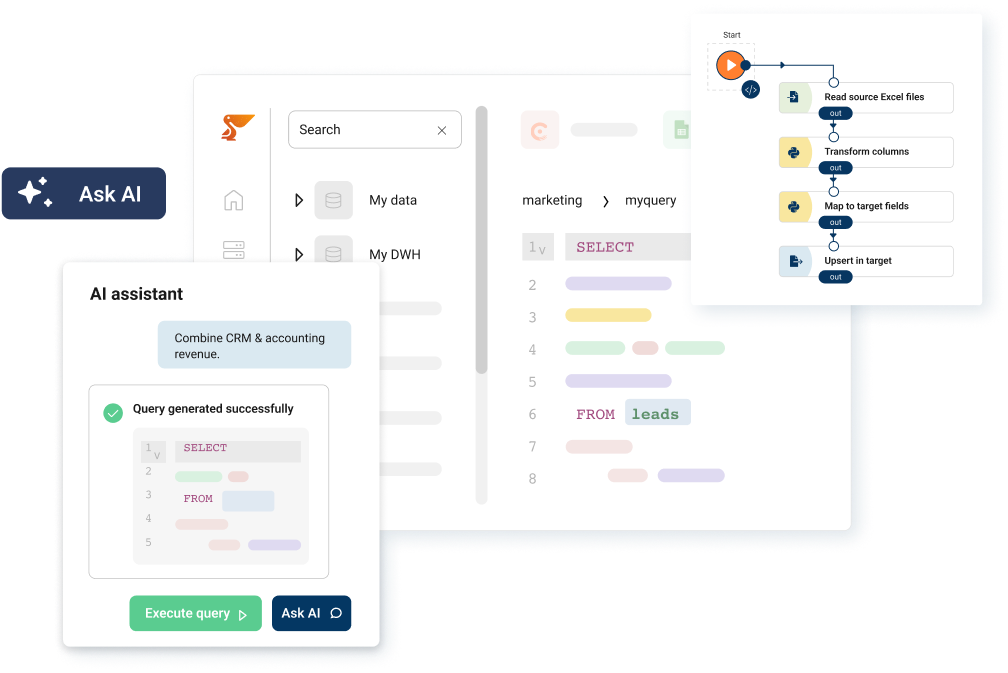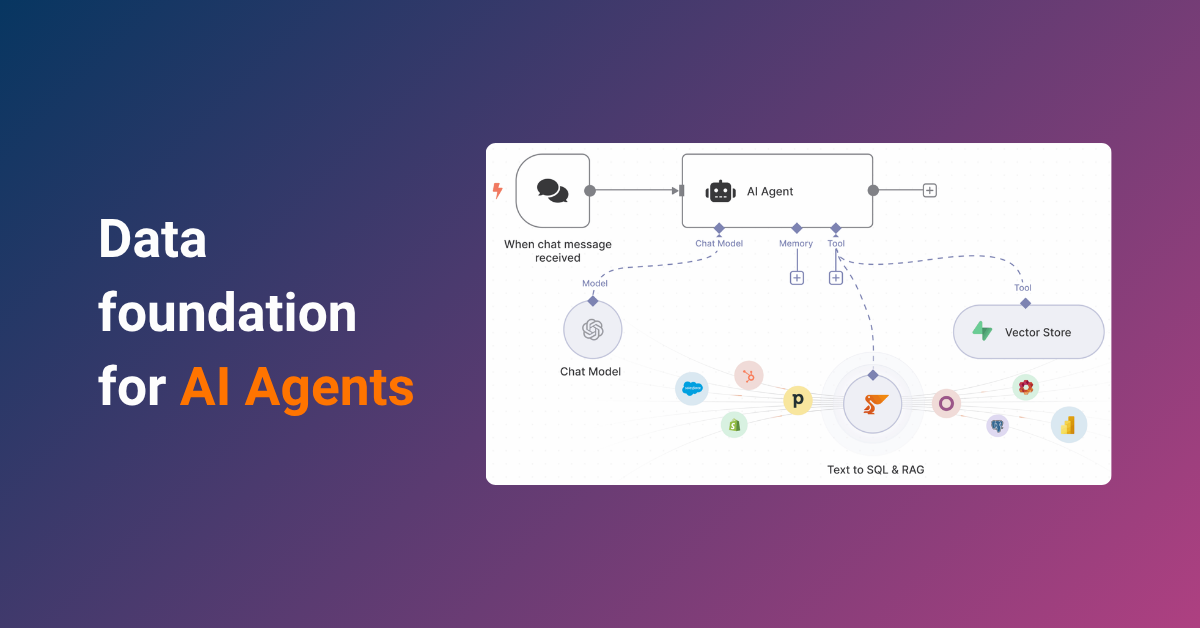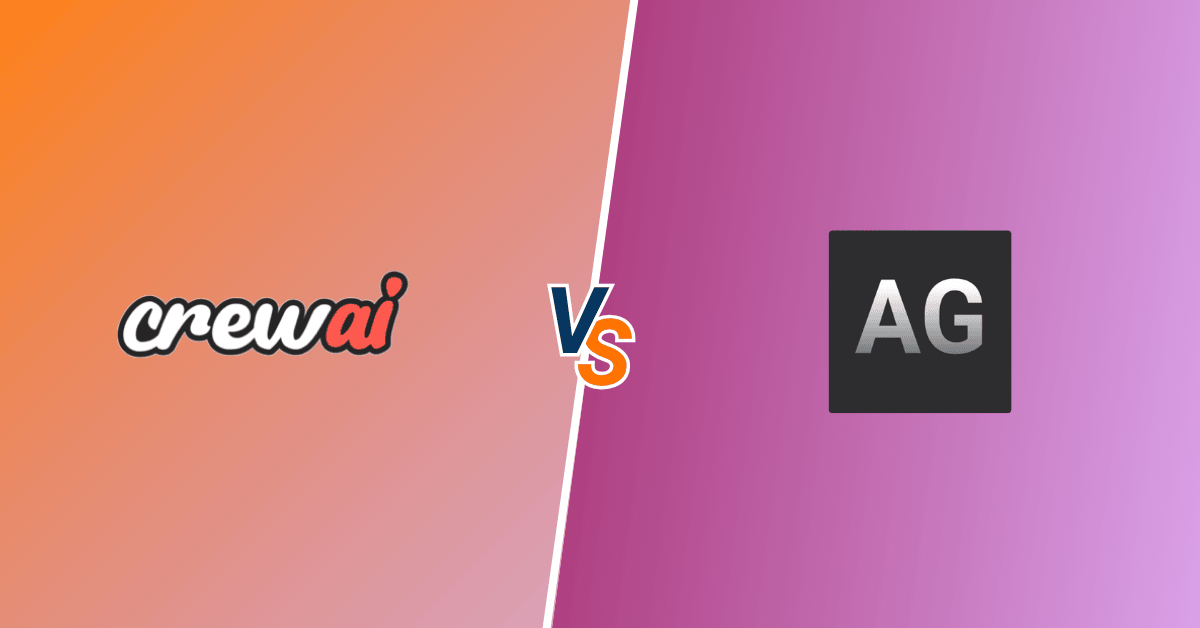The integration of enterprise financial systems with business intelligence tools has become increasingly crucial for modern organizations seeking to leverage their financial data effectively. This technical guide examines the integration between Exact Online, a leading cloud-based accounting platform, and Microsoft Power BI, focusing on practical implementation strategies and architectural considerations.
Exact Online Power BI Integration
For organizations utilizing Exact Online for financial management, the addition of Power BI’s analytical capabilities can significantly enhance data visualization and reporting processes. This integration enables organizations to transform routine financial data into actionable insights through interactive dashboards and detailed analytical reports. This guide provides a systematic approach to implementing this integration using Peliqan, examining both technical requirements and operational considerations.
What is Exact Online?
Exact Online is the leading cloud-based business software in the Benelux region, offering comprehensive solutions for accounting, financial management, and business operations. As a Software-as-a-Service (SaaS) platform, it provides:
- Financial Management: Complete accounting and financial control
- Inventory Management: Real-time stock tracking and optimization
- CRM Capabilities: Customer relationship management tools
- Project Management: Project tracking and resource allocation
- HRM Solutions: Human resource management features
Key Features of Exact Online
- Comprehensive accounting & financial management
- Wide range of modules
- Multi-Company Support: Manage multiple business entities
- Compliance Ready: Built-in regulatory compliance
Introduction to Microsoft Power BI
Power BI is Microsoft’s premier business analytics solution, enabling organizations to:
- Visualize their data with interactive reports
- Share insights across organizations
- Create embedded analytics
- Make data-driven decisions
Available Versions
- Power BI Desktop: Free Windows application for report creation
- Power BI Pro: Cloud-based service for sharing and collaboration
- Power BI Premium: Advanced features and dedicated cloud resources
Why Integrate Exact Online with Power BI?
For organizations utilizing Exact Online for financial management, the addition of Power BI’s analytical capabilities can significantly enhance data visualization and reporting processes. This integration enables organizations to transform routine financial data into actionable insights through interactive dashboards and detailed analytical reports. Let’s explore some key benefits:
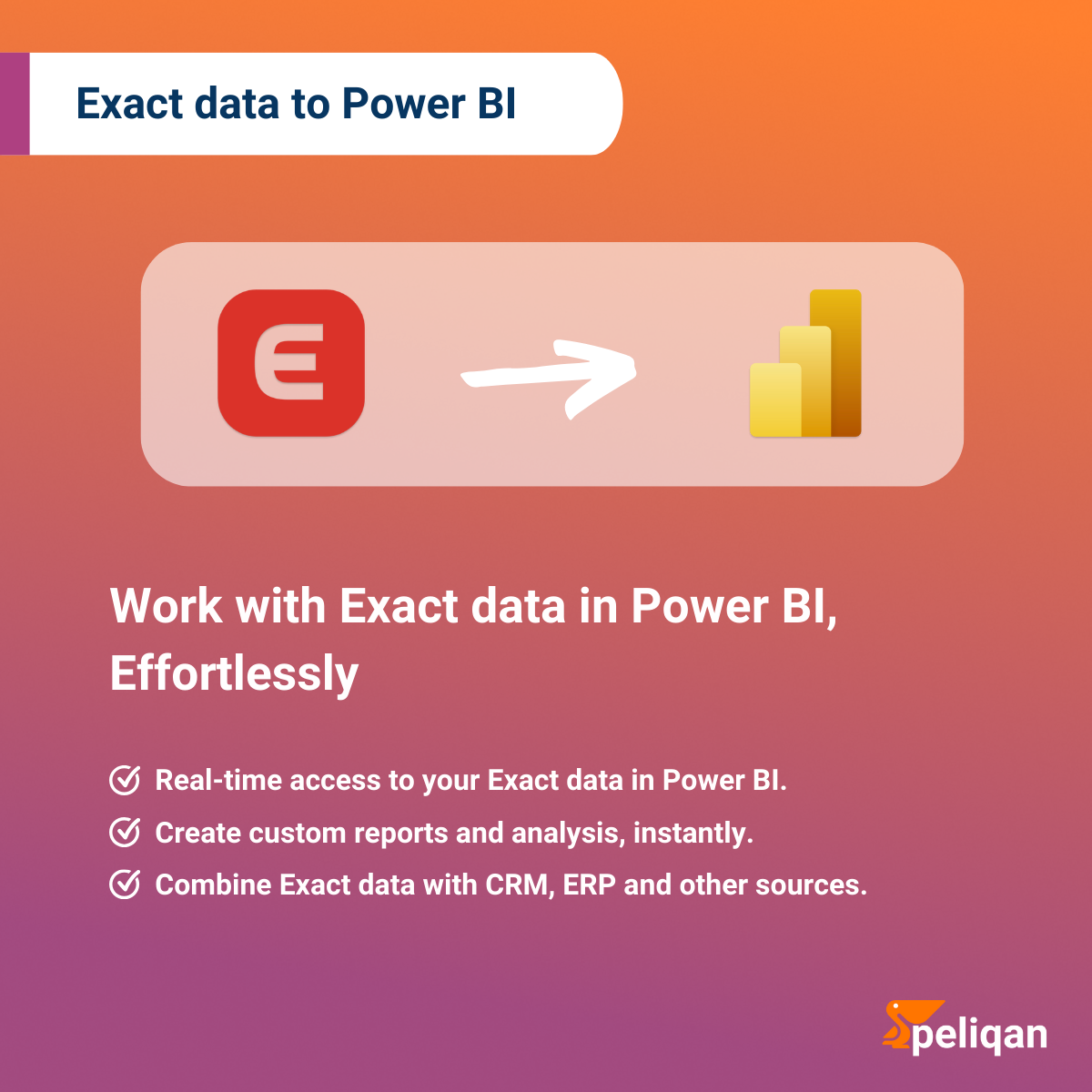
Enhanced Financial Visibility
Exact Online houses vast amounts of financial data that’s crucial for business operations. By integrating Exact online with Power BI, you transform this raw data into visually compelling insights that drive better business decisions. The combination allows finance teams to spot trends, identify anomalies, and make proactive decisions faster than ever before.
- Create dynamic dashboards that update automatically with your latest financial data
- Generate comprehensive financial reports with just a few clicks
- Track real-time KPIs across multiple divisions or business units
Streamlined Decision Making
Making informed business decisions requires access to accurate, up-to-date information presented in an easily digestible format. The integration of Exact Online with Power BI puts this power directly in the hands of decision-makers, enabling them to understand complex financial data at a glance and make data-driven decisions with confidence.
- Access customizable reports that answer specific business questions
- Perform advanced analysis using Power BI’s analytical tools
- Create what-if scenarios to model different business outcomes
Operational Efficiency
Manual data processing and report generation can consume valuable time and resources while introducing the risk of human error. The integration automates these processes, freeing up your team to focus on analysis and strategic initiatives rather than data compilation and basic reporting tasks.
- Automate routine financial reporting processes
- Reduce manual data entry and associated errors
- Save hours of work in monthly and quarterly reporting cycles
Better Customer and Business Insights
Understanding your customer relationships and business performance requires analyzing data from multiple angles. This integration brings together financial and operational data in ways that reveal deeper insights about your business performance and customer behaviors.
- Monitor customer profitability and payment patterns
- Track product performance and pricing effectiveness
- Identify cross-selling opportunities based on customer data
The integration of Exact Online and Power BI is particularly valuable for businesses that need to make sense of large volumes of financial data, want to improve their decision-making process, and are looking to scale their operations efficiently. By combining Exact Online’s comprehensive financial data with Power BI’s powerful analytics capabilities, you create a solution that not only simplifies reporting but also provides the insights needed to drive business success.
Integration Methods Comparison
Understanding the different approaches to connecting Exact Online and Power BI helps organizations choose the most suitable method for their specific needs and resources.
| Feature | Direct API | Manual Export | Via Peliqan |
|---|---|---|---|
| Setup Complexity | High | Low | Low |
| Real-time Data | Yes | No | Yes |
| Cost | Free | Free | Subscription (Free trial available) |
| Maintenance | High | High | Low |
| Data Refresh | Automated | Manual | Automated |
| Historical Data | Complex | Limited | Yes |
| Multi-division Support | Complex | No | Yes |
Step-by-Step Exact Online Power BI Integration Guide
Whether you’re a financial analyst or IT professional, these steps will help ensure a smooth and successful Exact Online & PowerBI integration process.This guide provides a structured implementation approach across multiple phases, starting with preparation and ending with deployment, typically completing within 3 hours.
Phase 1: Preparation (15-30 minutes)
What You’ll Need:
- An active Exact Online subscription
- Power BI Desktop installed on your computer
- Admin access to your Exact Online account
- A Peliqan account (you can start with a free trial)
Before You Start:
- Make a list of the divisions you want to connect
- Identify which financial reports you need
- Ensure you have proper access permissions
Phase 2: Setting Up Peliqan (30-45 minutes)
Step 1: Create Your Peliqan Account
1. Visit the Peliqan website
2. Click “Start Free Trial”
3. Enter your business details
4. Verify your email address
Step 2: Connect Exact Online
1. In Peliqan, go to “Connections”
2. Select “Exact Online” as your data source
Start the oAuth connection flow by selecting ‘Connect Exact Online’:
- Login to your Exact Online account
- Authorize Peliqan to access your data
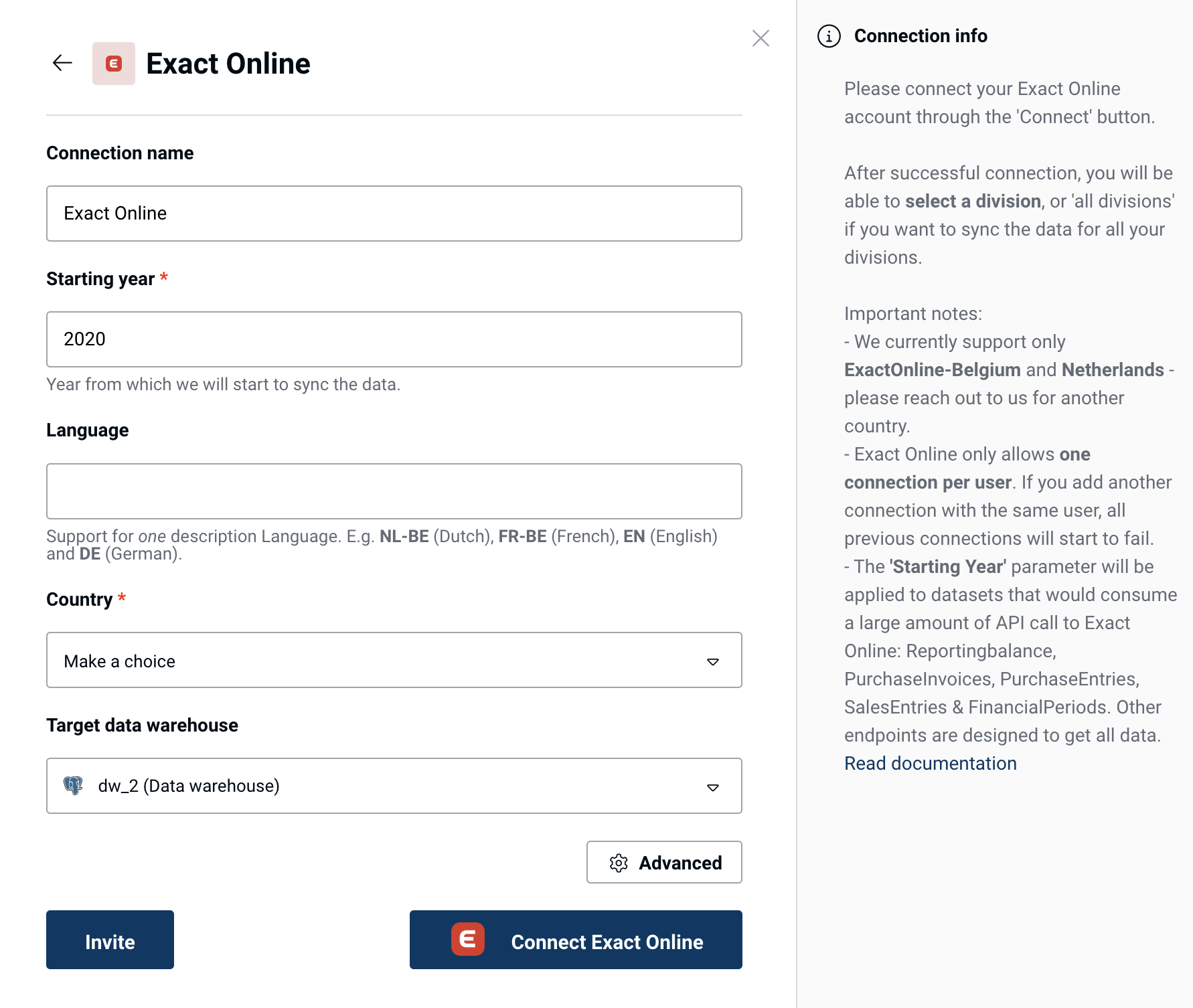
3. Configure basic settings:
- Choose your starting year (e.g., 2020)
- Select your country (e.g., Belgium)
- Pick the divisions you want to connect
Pro Tip: Start with one division to test the setup before adding others.
Phase 3: Data Configuration (45-60 minutes)
Step 1: Select Your Data
Peliqan offers an out of the box data warehouse. Optionally you can choose to sync Exact online data to your own data warehouse such as Snowflake, Google BigQuery, MS SQL etc. Data will be synced to the chosen data warehouse and made available through the Peliqan UI for exploration.
Step 2: Set Sync Preferences
- Standard: Every 6 hours
- Optional: More frequent updates
Phase 4: Power BI Setup (60 minutes)
Step 1: Install and Configure
1. Download and install Power BI desktop on your computer
2. Open Power BI
Step 2: Connect to Peliqan
Use these settings in Microsoft Power BI to connect:
- Connection type: Postgres (default data warehouse type in Peliqan)
- Server: db.eu.peliqan.io (for EU instance)
- User name & password: copy / paste from the Data Warehouse Connection tile
- Database name: same as the user name
- SSL: enabled
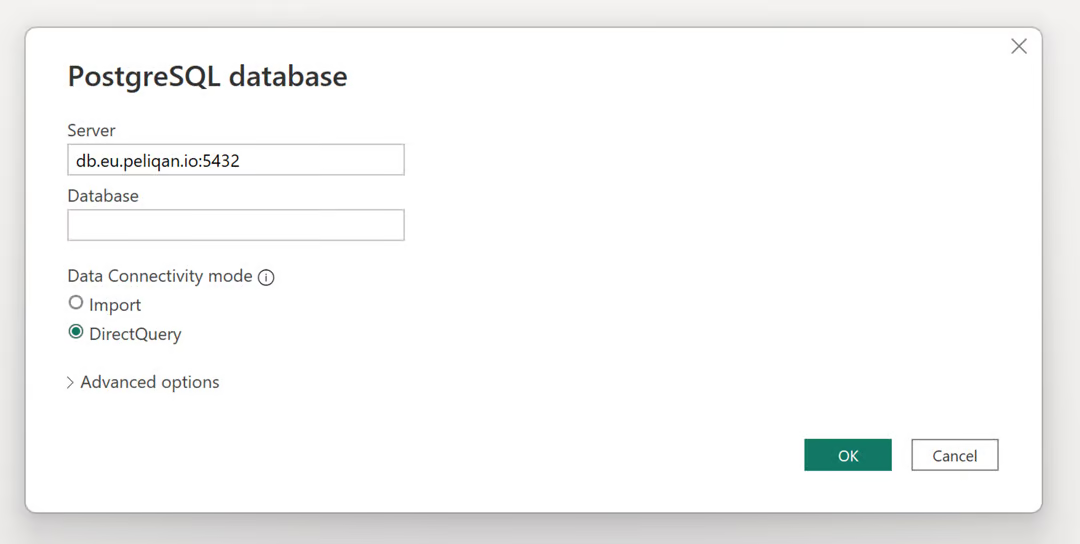
Step 3: Select Your Data
1. Choose relevant tables
2. Preview the data
3. Apply initial filters if needed
Phase 5: Creating Your First Dashboard (90 minutes)
Step 1: Essential Reports
Set up basic financial reports:
1. Monthly Revenue Overview
2. Profit & Loss Statement
3. Accounts Receivable Aging
4. Cash Flow Analysis
Step 2: Visualizations
Create visual representations:
- Bar charts for revenue comparison
- Line graphs for trends
- KPI cards for key metrics
- Custom filters for user interaction
Phase 6: Testing and Validation (30 minutes)
Step 1: Data Accuracy Check
1. Compare figures with Exact Online
2. Verify calculations
3. Check data freshness
Step 2: Performance Testing
1. Test dashboard load times
2. Check filter responsiveness
3. Verify auto-refresh functionality
Phase 7: Deployment and Sharing (30 minutes)
Step 1: Publish Dashboard
1. Save your work
2. Publish to Power BI Service
3. Set up refresh schedule
Step 2: Share Access
1. Set up user permissions
2. Share with team members
3. Create workspace if needed
Next Steps After Integration:
1. Train your team on using the dashboards
2. Set up regular review meetings
3. Plan for future enhancements
4. Establish a feedback loop
5. Schedule periodic maintenance
Remember: The key to successful integration is starting simple and building up based on actual needs and feedback. Don’t try to implement everything at once – focus on getting the basics right first.
Popular SQL queries for Exact Online
- Total Sales by Division – Get the total sales amount for each division.
- Transaction Lines by GL Classification – Get the transaction lines grouped by GL classification.
- Purchase Entry Details – Get the details of all purchase entries.
Common Challenges & Solutions
1. API Rate Limits
Challenge: Exact Online has strict API limits (5000 calls per day per company), which can interrupt your data synchronization.
Solutions: Peliqan will “back off” when rate limits are hit, but this will delay getting all your data in the data warehouse. Therefore select only the tables that you need for your analysis, for example exclude very large tables if not needed (e.g. transaction lines) or increase the sync “Start date” from e.g. 2020 to 2024 to load less historical data.
2. Performance Issues
Challenge: Dashboards load slowly, especially when dealing with large amounts of data or complex calculations.
Solutions:
- Break down large reports into smaller, focused dashboards
- Use Power BI’s data cachign
- Remove unnecessary columns and calculations
Pro Tip: Start with essential metrics and add complexity gradually as needed.
3. Multi-Division Management
Challenge: Managing data from multiple Exact Online divisions while keeping everything organized and secure.
Solutions:
- Set up clear division separation in your reports
- Implement proper access controls for each division
- Use consistent naming conventions
- Create division-specific dashboards when needed
- Maintain a clear division identifier system
Pro Tip: Create a master template for division-specific reports to ensure consistency.
4. User Adoption
Challenge: Getting team members to effectively use the new integrated system.
Solutions:
- Provide basic training sessions
- Create user guides with common tasks
- Start with simple, essential reports
- Gather and implement user feedback
- Designate power users in each department
Pro Tip: Create quick reference guides for the most common tasks users need to perform.
5. Security and Compliance
Challenge: Maintaining data security while providing necessary access to team members.
Solutions:
- Implement proper user authentication
- Set up role-based access control
- Regular security audits
- Keep audit logs of data access
- Ensure compliance with data protection regulations
Pro Tip: Review security settings quarterly and after any major organizational changes.
Remember that Peliqan’s support team is available to help you address these challenges and implement the right solutions for your specific needs.
The integration of Exact Online with Power BI represents a strategic transformation in how businesses leverage their financial data. With Peliqan’s streamlined approach, you can connect Exact Online to Power BI in under 3 hours and start visualizing your financial data immediately.
This powerful integration enables organizations to automate their data synchronization and report generation while eliminating manual data entry and reducing errors. With real-time financial insights readily available, businesses can make better-informed decisions and scale their intelligence capabilities as they grow, all while maintaining robust security for sensitive financial data.
Start your integration journey today with Peliqan, and transform your financial data into interactive Power BI dashboards that drive strategic business advantages. With a structured implementation process and ongoing support, your path to data-driven decision-making begins with just a few hours of setup.